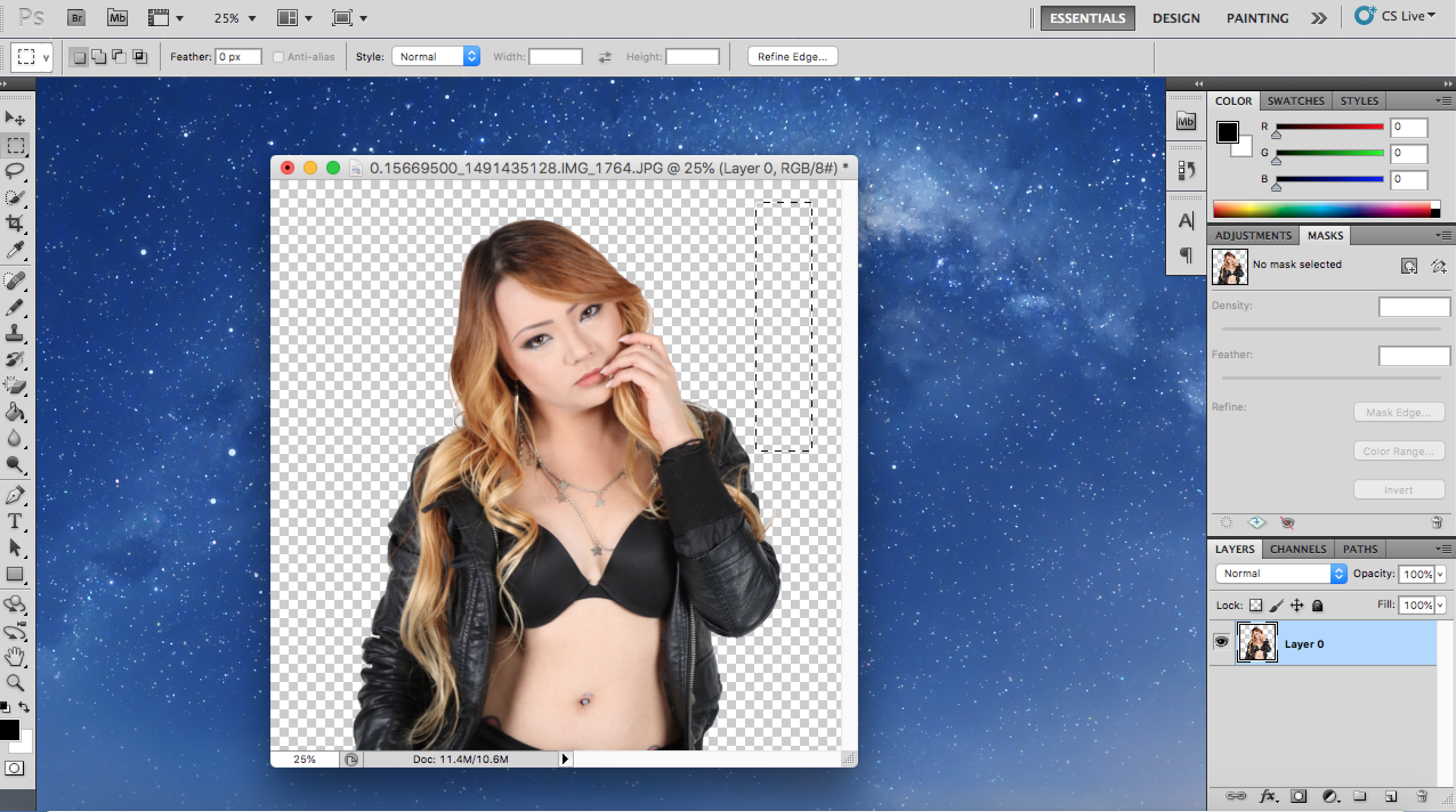If you have Adobe Photoshop 2015, and later you should have a the magic eraser tool. It’s a tool located on the left hand side.
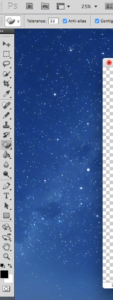
Above the the paint bucket icon. Click on that and you get a drop down menu. Click on magic eraser tool.
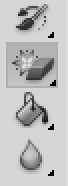
Now you have the background eraser tool but that is slow and tedious because you are manually erasing pixel by pixel the background you want to remove. With the magic eraser tool you can easily click in the area you want to erase and the background will be erased instantly. The tool works best when you have a subject in the middle of the image that easily contrast with a plain background. In this case we have a plain white background.

Once I used the magic eraser to click on the background I wanted to remove I got a grey checkered background. This means that now your background image is eliminated. Now you can go and use the paint bucket tool to color the background or add another background as a layer. Make sure your later is selected.
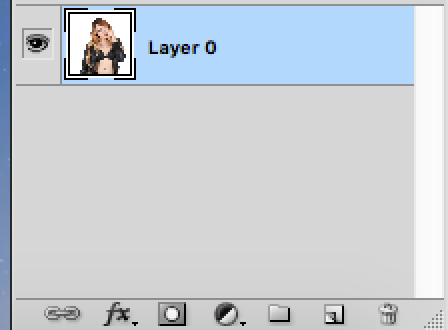
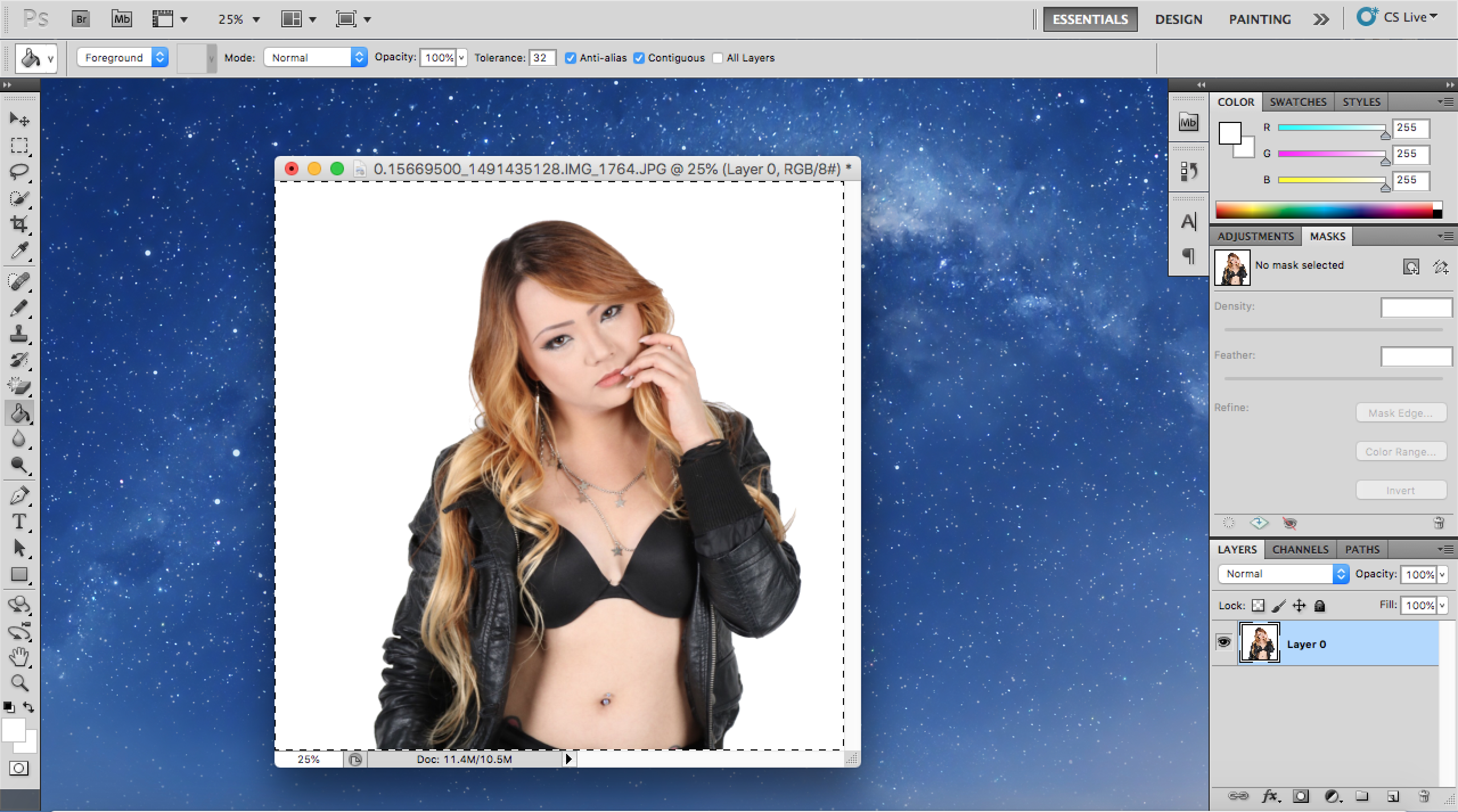
Now if we wanna add another image as the background lets upload that image.
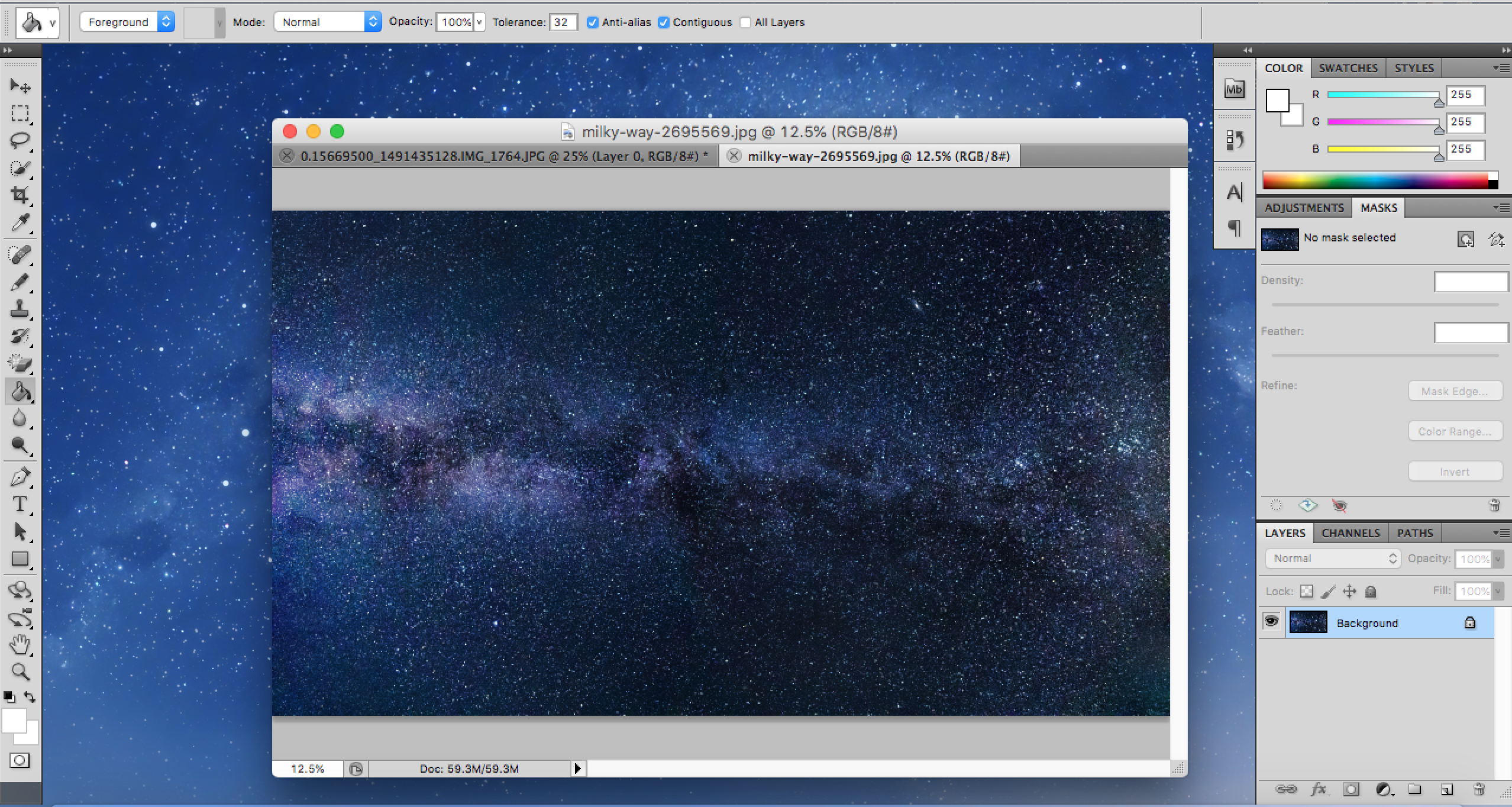
We are using this image of the stars and galaxy. Now copy and paste. Command key and C key on Apple mac computers and ALT key and C key on windows PC’s.
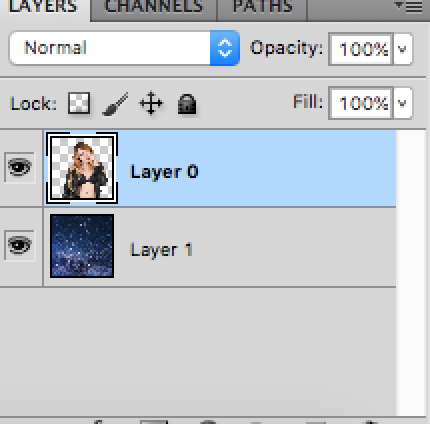
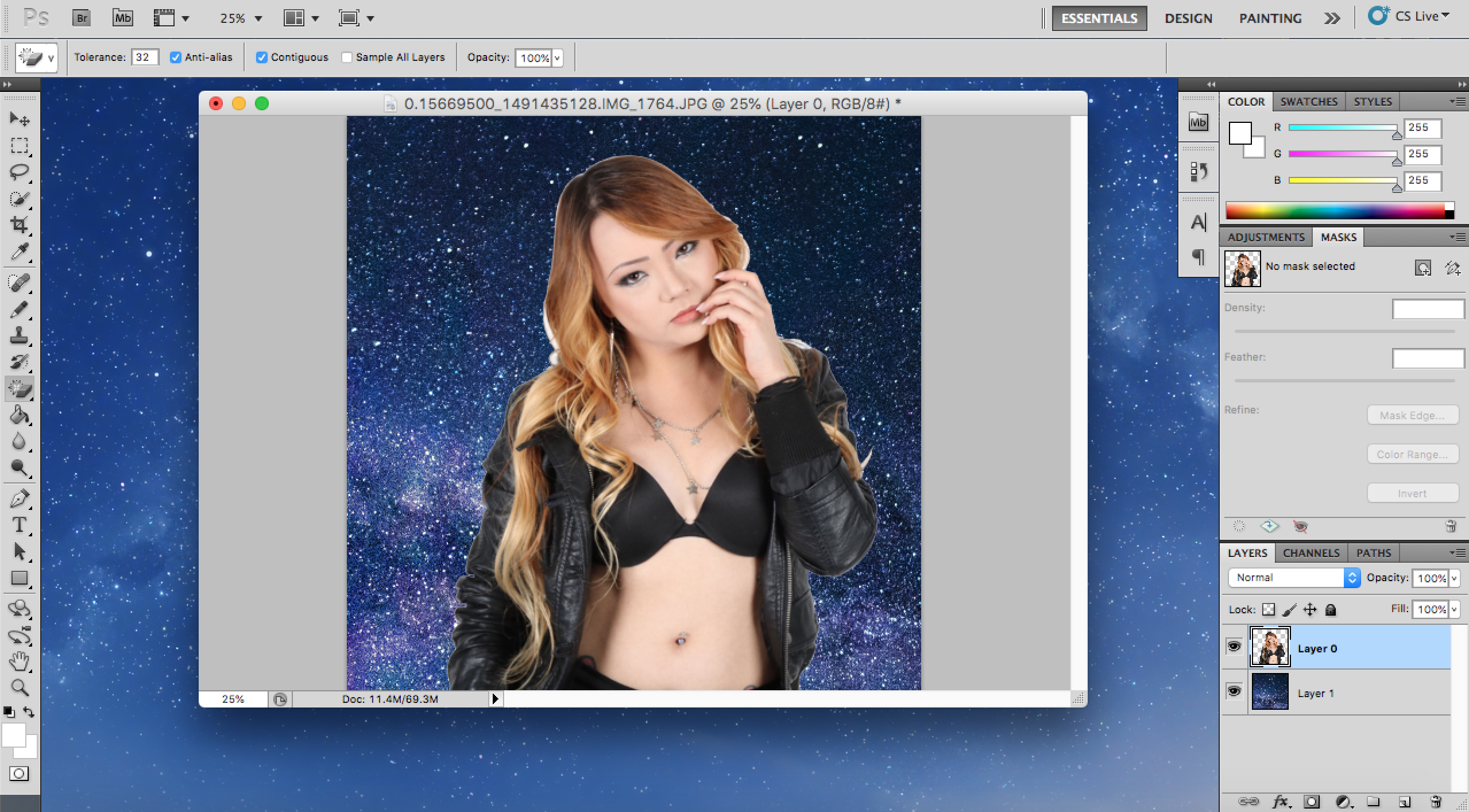
You can see now that the background has been replaced with another image.